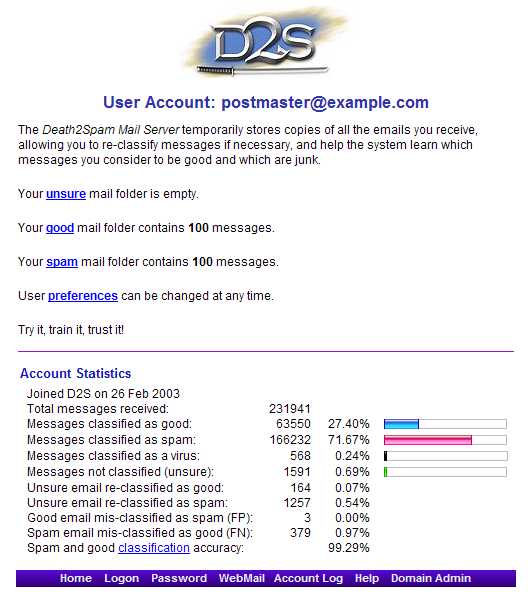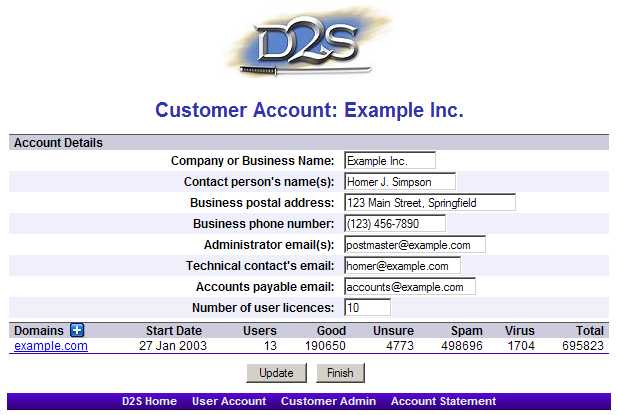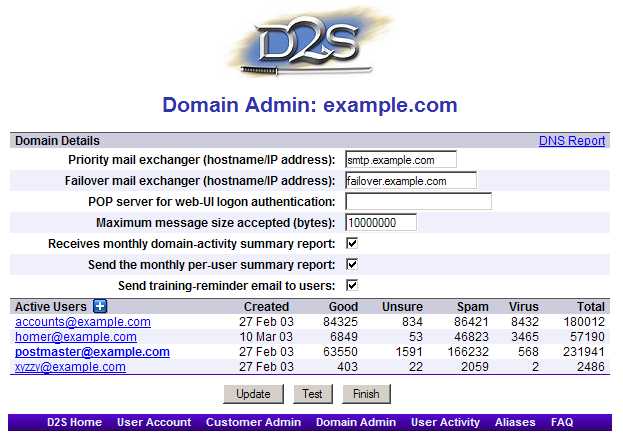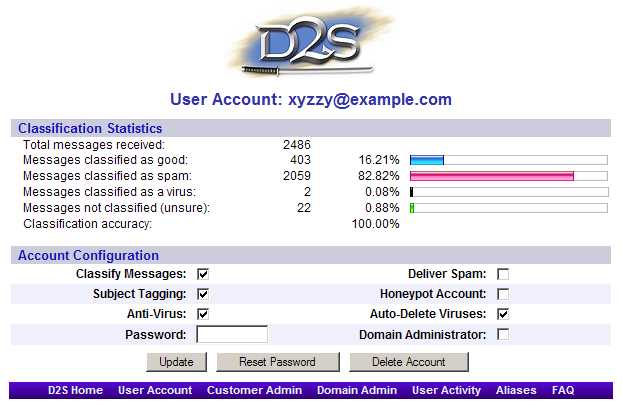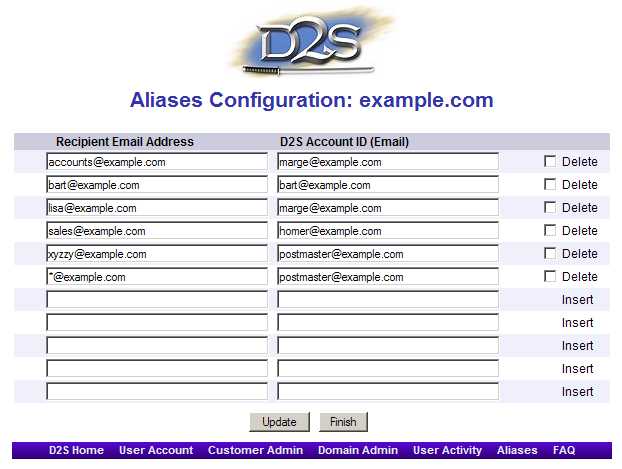Administrator's Reference GuideAccessing Domain Administrator OptionsTo access the Domain Administrator options, use a browser to access your Death2Spam account with an account logon having domain administrator privileges. Once logged in you will see the User Account screen for a Domain Administrator. Your screen will look similar to the image below:
Click on the Domain Admin link to access your domain's Administration Module. Customer Account ScreenHere is where you view and update your company's customer details within Death2Spam.
It is important that all the information in this screen is correct as Death2Spam uses these details to calculate billing amounts when invoicing your company. If the billing details are incorrect, please contact Death2Spam so we can update our records. You can update the number of licenses your organisation has on this screen. Adding a DomainTo add a domain click on the Domain AdministrationTo administer an existing domain, click on the link for the specific domain to be administered from the list of available domains on your screen. Domain Administration Screen
The Test ButtonPlease press the test button before contacting technical support. The test button verifies the connection between Death2Spam and the specified primary mail exchanger. If the test button results in a fail then there is a problem with the connection between Death2Spam and your mail server. Often this means that there is an incorrect configuration of the downstream mail server. Changing Domains:If your customer account has more than one domain, the drop-down chooser in the upper-left corner of the screen allows you to jump between multiple domains you may be administering. DNS ReportOn the upper-right corner of the screen you can click the link to get a DNS report. This will create a report at pingability.com on your domain, using the currently selected domain name. Use this to verify whether your domain is configured in compliance with relevant RFC standards. Individual UsersTo administer an individual user's account, click on the link for the specific user. Priority mail exchanger (hostname/IP address)Death2Spam will forward all incoming email to this hostname or IP address. You are advised to provide a secondary (failover) address. In the case that (a) you do not have a secondary failover address listed, and (b) your mail server is down, all email for your domain will be delayed (queued for retry) or eventually bounce. Maximum message size accepted (bytes)By default the maximum message size accepted by Death2Spam is 10MB. However, you can increase or decrease the maximum message size (including email attachments) that Death2Spam will allow. Note that Death2Spam may have set a maximum message size globally. If you cannot modify your maxium message size to desired amount then please contact Death2Spam. Receives monthly domain-activity summary reportThis is the monthly domain administrator report, sent to all domain administrators. Send the monthly per-user summary reportIf checked this will cause a monthly per-user summary to be sent to all domain users. Send training-reminder email to usersIf checked Death2Spam will send a ‘please train Death2Spam’ message via email to all users who have not trained any messages in their unsure folder. This message is normally sent once a month to users who do no training. Mail host accepts for any recipientIf this is red it means that your downstream/target mail server accepts mail for any_random_user@yourdomain.com. Death2Spam strongly recommends that your mail server is configured to only accept inbound mail for valid email addresses. Mail ExchangerThis is where your MX records are pointing. They should all be pointing at a Death2Spam.net server. Sometimes these records are cached. Authoritive lookups can be gained at Pingability.com. Individual User Account
Here you can see the individual preferences for a specific Death2Spam user. Classify messagesIf this option is unchecked Death2Spam will not filter spam and will just pass all email to your mail server without classification. Deliver SpamCheck this box only if you want Death2Spam to pass all email it classifies as spam to the users inbox. Subject TaggingAllows Death2Spam to put classifications into the subject line of downstream email. Eg: [???]. [Spam], [Good?] Honeypot AccountHoneypot accounts are used by administrators to help inform Death2Spam as to what is SPAM. Caution must be exercised when designating an account as a honeypot. A honeypot account should be used on an email address (such as a bogus email address) where no legitimate email traffic can ever be received. Do not ever designate an account as a honeypot which could ever receive valid email. All email received through a honeypot account will be automatically classified as SPAM. In brief, the general principal is that if no legitimate email could ever be received on a designated honeypot account, anything received by that email address must be SPAM. Death2Spam will then use all email sent through a honeypot account to educate the Death2Spam hive-mind as information about what spammers are currently trying to pass along. Optionally, the honeypot account can be used to counter impending attempted attacks from spammers in the following two step process. Firstly, a Domain Administrator must create a bogus user account and designate it as a honeypot account. Secondly, an HTML developer should then add hidden text similar to the following on the index or main page of your website: <!-- xyz@yourdomain.com <a href="mailto:xyz@yourdomain.com">xyz@yourdomain.com </a> --> Obviously, you will substitute your honeypot account for xyz and your domain name for yourdomain.com. This email address becomes published and useful as each spammer's BOT comes through harvesting email addresses from your site. The bot will collect every email address on a page (both good and bad) and later send SPAM to all addresses encountered. However, D2S will know that anything sent to the honeypot account is spam and update it's filtering accordingly, so that this spam will not make its way through to non-honeypot accounts. Anti-VirusDeath2Spam has the ability to detect potentially harmful executable attachments. Check this box if you want Death2Spam to try and detect potentially harmful executables and malware. Auto-Delete VirusesCheck this only if you wish Death2Spam to automatically delete emails it detects as being a virus. PasswordAllows you to change a user's password. All password changes are logged on Death2Spam administration files for audit purposes. Domain AdministratorDetermines if the user has domain administrator privileges and access. AliasesConfiguration of Aliases
OverviewAliases determine which Death2Spam user account will be used to store "ghosted" emails for purposes of re-classification, training and message archiving. Aliases do not change the email's recipient (unlike forwarding rules), i.e. whom the message is sent to, only which Death2Spam account it will appear in for re-classification, etc. Aliases are configured using two text columns:
In the above example all emails to sales@example.com appear in the user account for homer@example.com for system training purposes. Any inbound email that does not have a specific Death2Spam account will be "ghosted" under the postmaster@example.com login. This "fall-through" or default account can be specified using the asterisk wild-card character, e.g. *@your.domain.com could be aliased to administrator@your.domain.com. This configures D2S to ghost any email for recipients not explicitly declared in the aliases table nor having a D2S account into the administrator's D2S account. Note that email filtered by D2S is always delivered to the intended recipient, irrespective of Death2Spam's aliasing rules. Aliases and User LoginIf you have multiple domains and would like users to have one D2S login to cover all domains, then you can use alias configuration to do so. The following is an example of using alias configuration between selected users at yourdomain.com being aliased to example.com D2S accounts:
Common Installation ProblemsSpam Leakage - Locking down your networkA common problem users face is spam "leakage". A typical situation presents itself where a user receives an email message that should be classified as spam but isn't. The user then tries to properly reclassify the email as spam but is unable to find the message anywhere in their Death2Spam account. In these cases, the spam message has made it into the user's inbox without going through Death2Spam, hence spam-leakage. To identify and verify spam leakage in these cases, use your email client to look at the message headers of the specific email message(s) in question. E.g., Outlook users can view the header information by right clicking on the email and clicking 'options'. If the message header makes no reference to Death2Spam then we know that you are experiencing spam leakage and that Death2Spam has not been given the opportunity to intercept and filter your email. Spam Leakage can occur two ways:
To fix spam leakages, ensure that all MX records point to the correct Death2Spam server and make sure that your firewall (port 25) only accepts connections from Death2Spam. Please refer to the sections on MX record and firewall configuration, in the Death2Spam installation checklist above. Please contact Death2Spam if you require further assistance. Optional ServicesPOP Hosting and Archival StoragePlease let us know if your domain requires additional specialized email services, e.g. POP account hosting and/or secure email archiving, and we'll be happy to advise you on the current best-practice implementation.
| ||||||||||||||||||||||||
| Overview | Registration | Checklist | Reference | FAQ |